Managing social media accounts for a brand, no matter how big or small, is not easy -- and one of the biggest and most consistent challenges is staying organized.
Between managing social promotion goals from different departments, staying up-to-date on social mentions and trends, and posting relevant and engaging content on a regular basis, being a social media manager can sometimes feel like herding cats.
How on earth do busy social media managers keep their ducks in a row? We asked the people who run social media for their brands from across the United States for their best tips on staying organized. Here's what they shared with us -- use these tips both to keep order and stay sane.
1) Keep an updated content calendar.
Planning out social media posts is time-consuming, so keeping track of it all with a content calendar can help cut down on time. "I keep an updated content calendar that includes all our social networks and the types of content we'll be posting on each one," says Georgie Morley, Creative Communicator at Bai. She then creates both a daily and weekly to-do list based on the calendar. "I make sure there's flexibility because something always comes up -- you have to be prepared to fight some fires."
(To help you plan your updates and coordinate social campaigns more easily, here's a free social media publishing template.)
2) Schedule social posts ahead of time and in bulk.
Scheduling posts saves a lot of time, and it allows you to focus on other parts of your job instead of being constantly distracted by the need to publish at certain times of day.
HubSpot Social Media Manager Robyn Showers tweets from the @HubSpot account 24 or more times per day, not including replies to other Twitter users. To save time, she uses Social Inbox to schedule tweets in bulk by uploading them from a spreadsheet. (HubSpot customers: Learn how to use the bulk scheduling tool here.) "I also tend to schedule Facebook, LinkedIn, and Google+ posts several days ahead of time," says Showers.
3) Use the free app Wunderlist to sync your to-do list across all your devices.
Social media managers would be lost without their to-do lists. Oftentimes, the question is: What's the best to-do list app out there? "Wunderlist," says Showers without hesitation. "It's just a simple to-do app, but it syncs between my work computer, my home computer, and my cell phone, and allows me to drag and drop tasks between days or categories as well as set alerts and due dates."
You can also share lists with colleagues, add notes to make sure all your ideas are captured, and turn emails into to-do list items by simply forwarding them to the app. And did I mention it's free?
4) Know where to look for timely and relevant content.
What's trending right now? What content are people posting on each other's Facebook walls? Which news stories are people talking about? These are all questions social media managers need to be thinking about -- not just when they arrive at work in the morning, but all day long. By staying on top of rising trends, social media managers can properly newsjack, which can bring terrific spikes in traffic to your website.
How do you stay on top of it all when things are changing so fast? First, sign up for an RSS reader like Feedly and subscribe to industry news sites and blogs that post on industry trends and topics. In addition to your RSS feed, Tina Yip, Social Strategist at Big Spaceship, suggests using free aggregation tools like this live trends dashboard to keep you updated at-a-glance at what's buzzing on Twitter, Instagram, Google, YouTube, Vine, BuzzFeed, and Tumblr.
5) Maintain an "Inbox Zero" mentality.
For most people, high productivity comes from closing out of email for several hours at a time. This couldn't be less true for social media managers who need to stay alert to incoming requests.
Over at JetBlue, Laurie Meacham and the social media team do a particularly fantastic job at staying on top of Twitter mentions in addition to social post requests from their marketing, public relations, operations, and customer commitment teams. How do they do it?
"I maintain the 'Inbox Zero' mentality so I know what's new and what needs my action," says one member of the JetBlue social team. "That way it doesn't get lost in mountains of unimportant emails or assignments." It can be easy to lose important emails below the fold, so it's important to read emails as they come in, and then sort and label them appropriately. Another member of the JetBlue social team suggests keeping your sound on so you can hear every time you have a new notification.
6) Have a dedicated "Social Content" folder in your email.
As a social media manager, one of your many jobs is to collect all of the content your company creates, sift through it, and create bite-sized social posts your audience can digest quickly. But with so much incoming content and promotion requests, how do you make sure you don't overlook or forget about the important stuff?
When it comes to sifting through and bookmarking content, Former HubSpot Social Media Manager Brittany Leaning suggests creating a specific folder in your email dedicated to social content, and then having a routine for putting new content in and removing published content from that folder.
When Leaning was Social Media Manager, she had a Gmail folder called "Social Content" where she put any emails she received about HubSpot-related things that required promotion -- in addition to general inspiration for her next social post. Many of these included brand new ebooks, upcoming webinars, upcoming product launches, or marketing collateral from other companies that she thought the HubSpot audience would appreciate.
(Want to make your own "Social content" folder? Gmail users can learn how to make folders for your emails here. Alternatively, you could create a separate inbox for social content entirely using Gmail's Multiple Inboxes feature -- learn how to create multiple inboxes here.)
When it came to publishing content from those emails, Leaning says: "My routine consisted of going through every single HubSpot blog post that was published in the last week, and scheduling the evergreen posts for the following week. I'd do the same thing with all our relatively new evergreen efforts. This would keep the social publishing machine going while I looked for opportunities for newsjacks or other time-sensitive content."
7) Create a spreadsheet for social promotion requests from your team.
To minimize the number of social media promotion requests you get via email and instant messaging, Showers suggests creating a shared Google spreadsheet so members of any department can request a promotion without having to search you out (unless it's time-sensitive, of course). In HubSpot's social promotion request spreadsheet, requesters can enter a suggested send date, recommended message, link, their name, and the associated campaign name if applicable.
8) Use Canva to make batches of similar images.
Canva is a wonderfully simple image editing tool that social media managers can use to create images for posts on social media. It's especially useful for creating multiple images for one campaign so you can organize them all in one place.
Showers uses Canva to create images in bulk for HubSpot's campaigns on social. "Anytime we run a campaign to promote an ebook, webinar, or other valuable piece of content, I want to have at least five creatives to test on Twitter," she says. To create those creatives, she only has to design one image on Canva, then she uses the "copy" tool (shown below) to copy the image -- then, she can make small tweaks like changing the text while keeping other design elements the same.
Showers also uses Canva for Facebook and Pinterest images, but the "copy" feature is most useful on Twitter because of the higher post frequency.
9) Organize your windows and tabs in a specific order every day.
When you're juggling your email, calendar, social streams, post requests, links, and so on and so forth, you can easily lose track of which tab is where. One member of JetBlue's social team suggests keeping windows and tabs open in a specific order that you'll get used to and memorize quickly.
The JetBlue team also suggests getting into the habit of closing out of tabs as soon as you're done with them. "We get sent so many links that, if I'm not careful, I'll have 30 articles open as well as Fly-Fi selfies and pictures of suitcases with wheels and zippers missing." If someone tweets a link at your brand, once you've addressed that tweet, close out of the link. This also helps ensure your toggle bars never get so crowded that you can't easily see updates as they happen.
10) Set a time limit for each task.
Social media managers tend to have jam-packed schedules that don't allow them to do one task for too long. "It's easy to get lost in the endless streams of to-dos, research, and meetings," says Yip, "so it's important to schedule time limits for each task so you can stay focused and not spend too much time on one."
And finally, says the JetBlue social team, "Don't forget to blink!"
We want to know: How do you stay organized on social media? Share with us in the comments below!
The Social Media Manager's Guide to Staying Organized
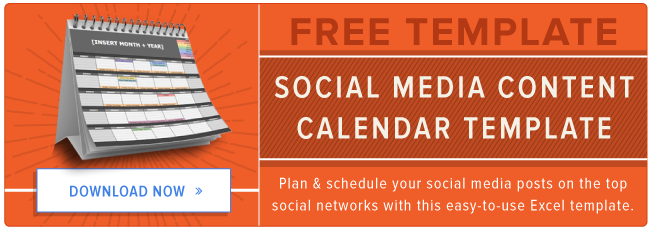
No comments:
Post a Comment